The last time I tried to remove Amazon Kindle ebook DRMs (digital rights management), I spent hours looking for any plugin version that worked with any version of Calibre (the software we will use).
None of the articles on Google were helpful.
When I figured it out, I promised myself I would explain how I had done it.
If you don’t want to read the article, I have made a tutorial that you can watch.
Otherwise, the article is below.
Before we start, let’s address the critical legal question: is removing DRMs illegal?
No.
Removing DRMs isn’t illegal.
What’s illegal is to distribute for free a book you have freed from its DRMs. So as long as you keep your digital books for yourself, you’re fine.
How to Remove Amazon Kindle’s DRM in 2022: Definitive Version
We’ll use Calibre and a plugin to do so. Calibre is a free digital library management software and DRM removal tool…provided you add a DRM removal plugin.
Before you roll your eyes, please consider that we will use one specific version of Calibre that works with the specific version of the plugin.
If you have tried to remove DRMs with Calibre in the past and failed, your prayers have been heard. This is the final article you will ever need to remove Kindle, epub, or ebook DRMs, for free.
If you’re tech-savvy, here are the versions of Calibre and the plugin that you need.
Calibre: 6.2.1. Download it here.
Plugin version: 10.0.3. Download it here.
If you’ve tried and it didn’t work, that’s because you need to erase Calibre’s previous settings and data. Just follow the instructions below.
If you’re not tech-savvy and have no idea what I have been speaking about, keep reading too.
Here are the seven steps we will go through to remove DRMs with Calibre. It won’t take more than 10 minutes.
- Step 1: Erase Your Settings and Uninstall Calibre
- Step 2: Install (the Right Version of) Calibre
- Step 3: Download the Plugin
- Step 4: Add the Plugin
- Step 5: Add Your Amazon Kindle Series Number
- Step 6: Go Get Your Book
- Step 7: Remove DRM
Step 1: Erase Your Settings and Uninstall Calibre
If you have never installed Calibre before on your computer, go to the next step.
Calibre saves its settings on your computer so everything appears how it was when you switch from one version of Calibre to another.
The first thing we need to do is to erase these settings, then uninstall Calibre, then only can we download the right version of Calibre.
To erase the settings (please save your Calibre library first), go to the three dots on the right of Calibre (in yellow on the pic) -> click on them -> the menu gets bigger.
Click on preferences.

Go down, and in the last section called “advanced”, -> click on “miscellaneous”.

Click on “open Calibre configuration folder”

You get to a folder. Delete everything inside (ctrl + A -> delete).

Now uninstall Calibre from your computer, then restart the computer.
Step 2: Install (the Right Version of) Calibre
Calibre is a free open-source software to manage your digital library of books.
It’s awesome. We will need it to remove the DRMs.
First, please download the version 6.2.1 of Calibre. You can find it here.
Install it (double-click on the file you have downloaded), then launch.
If it’s the first time you install it, you will have this window first.

Just click next.
Then you need to choose your device. This tutorial is for Kindles only. Choose Kindle Basic.

Then click “next” in the next window, then “finish”.
If you have already downloaded Calibre before, then you will just have to choose a destination folder for Calibre’s ebooks.

Choose any folder you want, and click “select folder”.
Step 3: Download the Plugin
You need to download the version 10.0.3 of the plugin.
Most articles on the Internet still point to the version 7, which no longer works.
Find the correct version of the plugin here.
After you downloaded the plugin, extract the content.

You will get something like this.

The file that matters is the one called DeDRM_plugin, highlighted above.
Step 4: Add the Plugin
Go back to Calibre.
Click on preferences, then, Plugins.


After you have clicked on Plugins, click on “load plugin from file”.

File explorer opens.
Select DeDRM_plugin and hit “ok”.

Step 5: Add Your Amazon Kindle Series Number
Still in Calibre, in the “Plugins” section click on “file type”. The menu opens. Double click on “DeDRM (10.0.3) by Apprentice Alf etc”

Click on “Kindle eInk ebooks”

You will need to add your Amazon Kindle Series Number there.

To find it, go to Amazon -> content and devices.

Next to “Manage Your Content and Devices”, go to Device, and click on your Kindle. Your Series Number is there.
Copy your Series Number, then go back to Calibre, click on the green “+” and add your Series Number.

Hit “ok”.

Then hit “ok” again and “apply”as you are closing the windows.
Then turn off Calibre.
Some people at this point may need to restart their computers. It doesn’t cost anything so I encourage you to do it.
Step 6: Go Get Your Book
Go back to Amazon, in “content and devices”.

Now go to “content” and go to the book you want to read, click on “more actions” and “download and transfer via USB.

Now open Calibre again.
Step 7: Remove DRM
Simply move the book you have just downloaded to Calibre, then go to “Convert Book” and convert it into whatever you want (PDF, mobi, etc).
And it will work.
Congratulations!
You have removed Amazon’s DRM.
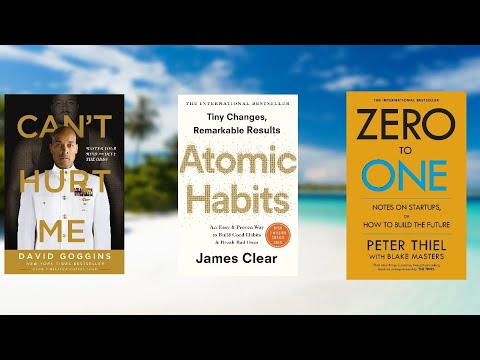



Simply move the book you have just downloaded to Calibre, then go to “Convert Book” and convert it into whatever you want (PDF, mobi, etc).
That’s my sticking point. Where is the book to move to Calibre? It used to be I dl to kindle on the puter and then go to My Kindle folder to move the book but they are no longer going to that folder. I’m now lost.
Hello!
The book you have downloaded from Amazon is likely in the download folder, as you can see in the video.
Hope this helps!
Aure 🙂
I just tried this and it didn’t work. The DRM remained
Apparently, Amazon made an update where books published after the 3rd of January will be harder to strip from their DRMs. When was your book published?
Is there a solution for this? I have bought books from after the 3rd of January and can’t read them.
Normally you should be able to with a Kindle app for phone, iOS, or Android.
Does this work if you use the Kindle App on your PC? I do not have an actual Kindle device.
The older Kindle App on my PC has been telling me I need to update it to download newer books. That’s why I am looking for a new solution.
Thanks!
Nope. This specific method only works for actual Kindles.
There are probably other methods for your case, but I don’t know them.
Yes, it does work with the latest Kindle-for-PC software and it works with Kindle-App for Android, too. But I didn’t find a solution to handle it with Calibre
This steps, to remove DRM from Amazon books, do they work with Amazon books published after the 3rd of January 2023? Plugin version 10.0.3?
I didn’t test it myself, but some people said it didn’t.
Thanks.
Hello,
I don’t know why, but I cannot find any Kindle Series Number when following the procedure you describe. Under “devices”, I see that Kindle application is registered to my PC and to my iPhone… but I don’t see any Series Number… can you please help? Many thanks 🙂
I found mine on my Kindle paperwhite under:
Settings –> Device Options –> Device Info
My Serial Number started with a ‘G’ and is displayed 4 groups of 4 characters each
(Gxxx xxxx xxxx xxxx)
Enter the Serial Number into Calibre without spaces. (Gxxxxxxxxxxxxxxx).
Aure’s fantastic process above worked well for me.
One suggestion I have is…
Instead of downloading and installing the full app, download and install the portable version: https://download.calibre-ebook.com/6.2.1/calibre-portable-installer-6.2.1.exe
The portable version will have its own data space (scope), independent of whatever version of the full app you have installed.
You can then use the 6.2.1 portable version for DRM removal only.
Thanks for adding value 🙂
Hello,
The book I need to convert is published in November 2019. Still I can’t remove DRM and convert it with the setup discussed here. I downloaded it 2 days ago. Can it be the reason, I mean even if the book is published long ago but purchased recently it gets better DRM protection? Any solution to this?
Hey,
Maybe Amazon applied its new DRM strategy to old books too…but based on the comments in the Youtube video, people seem to still be able to remove DRMs from old books.
Maybe try with another computer?
Best,
Aure
Will this work for kindle rental books?
Hi there, i waas looking for a way to do this on this date, but amazon reinforced the DRM algorithm (sorry about my english) and no longer possible. But if you install the kindle for Windows in your PC later you can downgrade it with Epubor Ultimate (no need to purchase this program, use it in trial) so you can downgrade kindle to the 1.32 version. In that version you can have the books in the AZW format instead of the AZW3 that is the newer version, if you get that right, this method will work just fine. Did it today. Thanks a lot for the tutorial.
A good guide, but needlessly complicated. I don’t have any plugins installed on calibre and it works just fine. All you need is kindle for pc version 1.17 and calibre (I am using version 4.1)
Buy or get your book on kindle unlimited, send it to your device – in this case kindle for pc. open up your kindle for pc on your windows computer and you will see the book in the list. right click and choose download. Then go to the directory in which the book is stored. For me it is in documents/my kindle content. You will see a variety of files, all you need is the largest file. drag this across to your open calibre program and it calibre will automatically import the book. Once this is done you can then convert it to whatever format you like. This only works for books up to jan 3 2023.
Thanks!